Delete Junk Files from Your PC with These 3 Efficient Apps
- 2020-01-14 11:20
- 2119

Regularly cleaning your computer from junk files is certainly a necessary procedure that ensures better operation of your device. The reason is that unnecessary files can not only occupy a lot of space, but they can also cause lagging and make your computer work slower. Fortunately, there are effective software options available that can prevent this problem.
What are Junk Files?
Junk files are those that pile up on your computer. They are automatically created by your operating system and also various programs that are installed and used on your device. Such temporary files occur during the installation of new software and also when programs run on your computer. While they are necessary for the programs to work, they also clutter your hard disk and need to be removed from time to time.
If you don’t ever remove junk files, they will consume a lot of your computer memory and also negatively affect the system performance. Also, cleaning your computer helps you find particular files easier. If you are an active user and have a lot of programs running on your device, monthly cleaning is advisable.
Effective Apps to Delete Unnecessary Files
There exist a number of apps out there that easily and quickly can clean your PC from unnecessary files. It’s not always obvious which files you need to remove manually, which is why having an app is a simpler solution. You can choose what you need to delete in the settings of the app, and cleaning will be done automatically.
BleachBit

BleachBit is a free app that allows you to clean your PC and make sure your disk space is not cluttered. With the help of this program, you can remove temporary files, delete cookies, clear your Internet history, free your cache, find hidden files, and more.
This particular application is suitable for Windows and Linus operating systems and can be used to clean the most popular browsers, including Google Chrome, Firefox, Opera, Safari, and more. The app also has additional features for those who need more advanced tools. You can use BleachBit to remove all the information from disk space. This can be done to create a disk image of your computer in order to be used as a backup.
Ashampoo WinOptimizer

Ashampoo WinOptimizer is another application to look into if you need to effectively clean your PC. Once you install this app on your device, you need to click on ‘Start Search.’ Ashampoo WinOptimizer will thoroughly scan your computer and find potential issues. Then, you will see categories, such as Optimize for Internet Settings and Clean Up for Junk Files. You can decide whether you want to fix all the problems found by the app or you want to choose what you want to remove manually. What is great about this app is that you can read information about different issues right in the app and decide which solution to implement.
Other features of Ashampoo WinOptimizer that you can use include the uninstallation of programs, defragmentation, and more. You can choose whether you want to purchase the app immediately or try the free version to decide whether it’s something that works for you.
CCleaner

CCleaner is among the most widely known tools used to clear up space on your PC and optimize its performance. The application doesn’t require any special knowledge and is extremely easy to use. This tool can be used to clear log files, remove temporary Internet files, perform defragmentation of a hard drive, and more. The application is compatible with Macintosh, Windows, and Linux computers.
Other ways you can use CCleaner is to remove installed software that you don’t use, clear the recycle bin, delete broken links, and such. All you need to do when you install this app is to click the Analyze button. When the process is complete, you will see all the files that could be erased, and you will be able to tweak this list manually if necessary.
At the moment, CCleaner exists in three versions for you to choose from. The first option is Free, and it comes with the most valuable functions, such as removing tracking files, clearing browser data, and deleting temporary files. In addition to that, you can also install Avast Free Antivirus to complement CCleaner.
The second alternative is Professional and it is a paid version with a free trial. Besides the previously mentioned features, it has a number of others. They include:
- Monitoring the appearance of junk files in real-time mode;
- Thorough cleaning of your computer and finding unreachable files;
- Better security protection thanks to quick updates;
- Automatic clearing of history whenever you need it.
There is also the Professional Bundle option offered by the developers of CCleaner. This particular version is ideal for those with several computers. It includes all the basic features, those present in the Professional version, and also additional ones. By installing this version on your PC, you will also get:
- Easy and quick recovering of files on your computer;
- Better efficiency of a hard drive thanks to the so-called Defraggler feature;
- More in-depth analysis of your computer and a more elaborate system for finding potential upgrades for your system and discovering issues.
If you need basic cleaning of your computer and browser, the free version of CCleaner is more than enough. But, if you want this app to be an all-in-one solution for numerous issues on your device, upgrading to a paid version could be a good idea.
Easy and Quick Solutions for Your PC
The applications in this article are some of the most easy-to-use and popular solutions for your computer. They offer a variety of features that help keep your PC clean and ensure that it functions in an optimum way. Some applications can be used for free, but keep in mind that paid versions come with more features. It is up to you to decide which applications will bring the best results depending on your personal preferences use and how you use your computer.
Do you remember to clean your computer from junk files? If so, which tools do you use for that? Tell us in the comments below and share this article with others who may benefit from it.

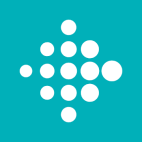
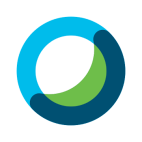


Leave a comment
Your comment is awaiting moderation. We save your draft here
0 Comments